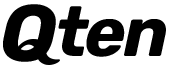BOOTING A COMPUTER
To boot a computer means to start it up or put it on by pressing be on or off switch on the position. This activates the computer and the programs operating system. If you boot a computer with hard dicks in it will prompt that appears with C: prompt showing that you are at the C:/ prompt drives C. However most computers these days use window me as operating system bypassing the dot prompt to the window operating screen or desktop.
TYPES OF BOOTING
A computer has to boot before it can work. A computer that has failed to boot is said to have hard disk failure. Computer can be booted in two ways namely, cold and warm booting.
1. Cold booting: This is a situation whereby computers are switched on and off by pressing the on and off switch to the on position. In this case the on-and-off button in the CPU and monitor and switch on respectively.
2. Warm booting: which is the process of researching or rebooting the computer system which is done by pressing reset button or pressing Alt, Ctrl and delete keys together or simultaneously.
What you may like: Computer as a Machine
Monochrome monitor displays information in black-and-white and colour monitor has different colours and is the best in displaying graphic designs.
Warm booting are executed in two ways:
(a) Press the three keys CTRL + ALT + DEL keys on the keyboard to reboot the computer. it will automatically restart the system and take about the Windows operating screen and eventually when the window desktop appears the system is booted and ready for work.
(b) You can press the reset button on the system unit to restart the computer. Doing this with equally custom computer to restart automatically. However, you will notice that the computer will prompt you that the system was not properly shutdown and would demand you allow it to scan the hard disk before continuing. This is usually the case when you warm boot a computer. After scanning the hard disk it will continue.
In summary for an operator to boot a computer he or she had to switch on the computer power supply switch on the on-and-off button to the on position and then switch on the node on the monitor.
STARTING A PROGRAM IN WINDOWS
(a) To start a program in Windows means entering into the window menu or directory to do work. when you click on the start button with the mouse by pressing the left mouse button a menus displayed on the screen showing or displaying:
(i) Program - displays a list of programs you can start MS word.
(ii) Documents - displays a list of documents you have opened.
(iii) Settings - shows a list of system components for which you can change settings
(iv) Find - enable you to find a folder or file, shared computer mail message.
(v) Help click to find out to do a task
(vi) Run start a program or opens a folder when you type on MS DOS command.
(vii) Shut down - shut down or exit the computer or you restart.
(b) Move your mouse pointer to highlight a program.
(c) Move the mouse pointer right and down until you get to the program.
(d) When you get to the design program click on the mouse left button once to load the program. it is only Windows worksheets environment that you can now type your document and save.
HOW TO SHUTDOWN THE COMPUTER:
To close the windows:
1. Activate the start icon and choose shutdown to close the windows.
2. Press Y for yes or Enter key to confirm. This action will display - it is now safe to turn off the computer.
3. Press the CPU and the Monitor ON/OFF buttons respectively.
WORD PROCESSING
Definition: Using Microsoft Word:
Word processor are Basic applications software that allows one to create, edit, save and print text based documents including flyers, reports, memos, newsletter etc. It is primarily used to manipulate text data. It allows the user to type text or characters directly into the computer using Keyboard or activating commands/ tools using mouse.
When a computer operator uses the word processing, it takes the place of both typewriter and a file cabinet. He or she types on a Keyboard in essentially the same way text us typed on a text writer Keyboard. The computer stores on it's hard disk the documents that were created. He or she can retrieve Documents to make changes and print anytime.
EXAMPLES OF WORD PROCESSOR:
1. Microsoft word for DOS and windows
2. Microsoft Coral word perfect
3. Lotus Word program
4. Word perfect for DOS and windows
5. Word star
6. Office Manager
7. Grammatic
FEATURES OF WORD PROCESSOR:
Word processor provides a variety of Features to make entering, editing and formatting documents easy. One of the most basic Features of entering text is ' Word wrap '. This feature automatically moves the insertion point to the next line once the current line is full. As you type words, word wrap around to the next line.
There are numerous features of the word processor designed to support editing or modifying a document. One of them is THESAURUS which provides synonyms,antonyms and related words for a selected word or phrase.
There are numerous Feature designed to improve the format or appearance of a document these features include:
* Font, Known as face type
* Font size
* Character effects
* Alignment
* Bulleted and numbered lists.
MICROSOFT WORD, A WORD PROCESSOR PACKAGE:
It is an application program prepared by MICROSOFT incorporation. It can run in any of the microsoft windows.
How to activate Microsoft Word Environment
1. Click on start icon at the task bar
2. Choose program from the menu that will appear
3. Then click on MS - Word, the working environment appears.
How to load MS Word
1. Insert the MS Word Software CD into the CD ROM Drive, the operating system and click on RUN from the start button.
2. Follow instructions on the screen one after the other to complete the loading.
Creating a new document in MS Word
1. Activate the file menu
2. Choose New Command. This will display a template where documents types and styles will be displayed, a blank documents sheet.
3. Make your choice or click general so as to accept any document typed.
4. Click OK when done.
How to close Windows and Shutdown Computer:
1. Activate the start icon and shut down to close the windows.
2. Press Y for yes or Press Enter key to confirm
3. Press the CPU and monitor buttons OFF